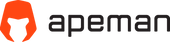FAQ
-
SEEKER Series
-
Go APE App
-
Battery
-
Others
SEEKER Smart Cycling Camera
Q1: Which type of memory card can be supported by this camera? What is the maximum card that is used?
SEEKER ONE supports UHS-I V30 MicroSD card from 16GB to 512GB. 512GB is the maximum. MicroSD card is not included.
Q2: Why does it prompt “Please insert MicroSD card” but I have already inserted the MicroSD card?
Please format the MicroSD card on the camera first. If the error message still prompts, the files system on the MicroSD Card be corrupted and you can insert another 16GB-512GB UHS-I V30 MicroSD card and check if this problem still persists. If yes, kindly contact our support team and we will do our best to come up with a solution with you.
Q3: Which MicroSD card and how much storage is needed if I wanted to record around 2 - 4 hours of footage?
The storage space needed would be dependent on what resolution that you chosen as your preferred as your recording choice. The SEEKER ONE can support up to 512GB. As for the MicroSD card, we recommend using U3 or V30.
Q4: Why can’t I save the recorded files?
Make sure the camera is in video mode and the MicroSD card is in the correct format for normal recording or replaced by another MicroSD card that meets the requirement. If you have attempted to format your current MicroSD card but it still does work, you should try another MicroSD card.
Q5: How do I transfer my files to my computer?
You can connect the camera with your computer via the provided USB cable and download the files directly from your camera. Alternatively, you can also transfer your files from the memory card via your MicroSD card reader.
Q6: Why won’t my camera turn on or operate normally?
First check the battery whether it is fully charged or replace the backup battery and then boot the camera up again.
Q7: Why does my camera gets hot during normal use?
The camera is a fully sealed unit, therefore some heat dissipation or heat from the camera is expected after prolonged use.
Q8: How to download the files on the phone?
Connect the camera with your phone via the App, and then you can view and download the files directly. Or you can view and download the files via your TF card reader, which would be more convenient.
Q9: What if I scratch the camera lens? Can it be replaced?
Unfortunately, this will not be covered under our APEman manufacturing warranty, and due to the fact that the SEEKER ONE is a sealed camera unit, our engineers confirmed that it would be very difficult to get it replaced.
Q10: Is the assembly/disassembly of the SEEKER units difficult?
Our Products are designed to be assembled and disassembled easily. Our SEEKER R1 and F1 user manual has the full, step-by-step instruction for you to follow.
Q11: Do the SEEKER R1 and SEEKER F1 light up automatically if we enter a tunnel?
In the Light Sensing Mode, both SEEKER R1 and F1 will turn on automatically once it detects that the surrounding ambient lighting has dropped below the threshold value. It will also turn off by itself once you have entered an environment brighter than the programmed treshold value.
Q12: Is there a collision detection system? Will the SEEKER R1/F1 continue recording after a collision?
In Cycling Mode, the camera will automatically start loop recording your journey. By default, the collision detection function is switched on in this mode. In the event of a collision, a separate "Event Video Clip" will be generated, and the loop recording will continue until the battery is fully depleted.
Q13: Is the SEEKER ONE waterproof? Are we able to take it with us for water activities such as swimming or diving?
Yes, the SEEKER ONE is waterproof up to 16ft. We would recommend purchasing a seperate underwater case for diving activities.
Q14: Will there be a delay or latency issue when the camera is relaying the live footage to the digital dashboard via our smartphone?
We have optimized the wireless connectivity and relevant communication protocols for these functions to work. However, there is still a slim possibility that there is a 0.2 - 0.3 seconds delay.
Q15: Does the SEEKER R1/F1 have GPS?
The SEEKER R1 and F1 does not have a built-in GPS system, so it will be dependent on the GPS system of your own smartphone.
Q16: Can the Cycling Mode double as a navigator?
It can provide Approximate directionality, but it is not an accurate representation of the map.
Q17: What data does the App collect? Will there be any geographical, visual or audio data that is sent to the manufacturer?
The App will only collect user data such as your email address, login details, profile pictures, device IDs, weekly & monthly cycling review reports and in the event of a collision, the collision time/time of accident. All these data will be stored on your own smartphone and no data will be sent to the manufacturer.
Go APE CONNECTION
Q1: How to connect to WIFI?
a. Turn on the camera, and the camera's Bluetooth is automatically turned on.
b.Open the App, pair with the camera's Bluetooth, and connect to WIFI.
Q2: Why can't I connect to the WIFI of the camera?
a. Please check if the phone has sufficient storage space.
b. Check whether the App has been updated to the latest version.
c. Ensure that the camera and mobile phone are within its effective connection range (1-10 meters).
Q3: How to view files?
a. After connecting to WIFI, open the App search for the album icon.
b. Click Enter to view all files.
c. For larger files (eg. videos), please download these files to your smartphone first prior to view/playing them.
Q4: How to use the Wi-Fi function?
Firstly, install the App on your smartphone; (You can check your manual if you a which are unsure which App you should download). Secondly, press the UP button to enable the Wi-Fi connectivity;Thirdly, turn off 4G data of your phone and turn on Wi-Fi, and then find the wifi SSID of the camera and connect it; (Wi-Fi SSID and password will be showed on the screen of the camera). Finally, you can open the App, connect the device and control it directly. Please note that your smartphone may ask for permission the first time you use it, please ensure that you have accepted it. Otherwise it will not be able to operate normally. To disable the Wi-Fi connection, press UP button again.
Battery
Q1: Why the camera cannot be charged?
To confirm the exact problem, please check the following steps:
1). Make sure you have installed the battery. The camera comes without battery in it. Instead, batteries are put in the accessoy box.
2). You can test it with the other battery, in case one of the battery is defective.
3). Make sure the USB cable you used is workable. Better make sure you have used the original USB cable.
4). Check whether the USB port of the camera is defective.
Q2: How is the battery life?
A1. After successfully pairing your smartphone and mounting the SEEKER R1/F1 on your bicycle, it will be on its default mode - cycling mode. In this mode, the SEEKER ONE action camera will begin loop recording at 2.7K/60FPS. If you are cycling in daylight, the battery for the SEEKER R1/F1 unit should last Approximately 4 - 5 hours*
A2. As for the SEEKER ONE action camera, at full charge, it will be able to support 4K/60FPS continuous video recording for up to 60 minutes*. *The battery life can vary dependent on usage.*
Q3: Will there be an alert when the battery is running low?
Yes, the Go APE App will prompt you via a pop up and the 1st LED indicator on the mounted SEEKER unit will start to flash as well.
OTHERS
Q1: Can I use my saddlebag with SEEKER?
This is dependent on the size of your saddlebag. The SEEKER R1 can still be mounted a little further down where your saddlebag will not be obstructing its view. You can adjust the angle of the camera after mounting it on.
FAQ
-
SEEKER Series>
-
Go APE App>
-
Battery>
-
Others>
SEEKER Smart Cycling Camera
Q1: Which type of memory card can be supported by this camera? What is the maximum card that is used?
SEEKER ONE supports UHS-I V30 MicroSD card from 16GB to 512GB. 512GB is the maximum. MicroSD card is not included.
Q2: Why does it prompt “Please insert MicroSD card” but I have already inserted the MicroSD card?
Please format the MicroSD card on the camera first. If the error message still prompts, the files system on the MicroSD Card be corrupted and you can insert another 16GB-512GB UHS-I V30 MicroSD card and check if this problem still persists. If yes, kindly contact our support team and we will do our best to come up with a solution with you.
Q3: Which MicroSD card and how much storage is needed if I wanted to record around 2 - 4 hours of footage?
The storage space needed would be dependent on what resolution that you chosen as your preferred as your recording choice. The SEEKER ONE can support up to 512GB. As for the MicroSD card, we recommend using U3 or V30.
Q4: Why can’t I save the recorded files?
Make sure the camera is in video mode and the MicroSD card is in the correct format for normal recording or replaced by another MicroSD card that meets the requirement. If you have attempted to format your current MicroSD card but it still does work, you should try another MicroSD card.
Q5: How do I transfer my files to my computer?
You can connect the camera with your computer via the provided USB cable and download the files directly from your camera. Alternatively, you can also transfer your files from the memory card via your MicroSD card reader.
Q6: Why won’t my camera turn on or operate normally?
First check the battery whether it is fully charged or replace the backup battery and then boot the camera up again.
Q7: Why does my camera gets hot during normal use?
The camera is a fully sealed unit, therefore some heat dissipation or heat from the camera is expected after prolonged use.
Q8: How to download the files on the phone?
Connect the camera with your phone via the App, and then you can view and download the files directly. Or you can view and download the files via your TF card reader, which would be more convenient.
Q9: What if I scratch the camera lens? Can it be replaced?
Unfortunately, this will not be covered under our APEman manufacturing warranty, and due to the fact that the SEEKER ONE is a sealed camera unit, our engineers confirmed that it would be very difficult to get it replaced.
Q10: Is the assembly/disassembly of the SEEKER units difficult?
Our Products are designed to be assembled and disassembled easily. Our SEEKER R1 and F1 user manual has the full, step-by-step instruction for you to follow.
Q11: Do the SEEKER R1 and SEEKER F1 light up automatically if we enter a tunnel?
In the Light Sensing Mode, both SEEKER R1 and F1 will turn on automatically once it detects that the surrounding ambient lighting has dropped below the threshold value. It will also turn off by itself once you have entered an environment brighter than the programmed treshold value.
Q12: Is there a collision detection system? Will the SEEKER R1/F1 continue recording after a collision?
In Cycling Mode, the camera will automatically start loop recording your journey. By default, the collision detection function is switched on in this mode. In the event of a collision, a separate "Event Video Clip" will be generated, and the loop recording will continue until the battery is fully depleted.
Q13: Is the SEEKER ONE waterproof? Are we able to take it with us for water activities such as swimming or diving?
Yes, the SEEKER ONE is waterproof up to 16ft. We would recommend purchasing a seperate underwater case for diving activities.
Q14: Will there be a delay or latency issue when the camera is relaying the live footage to the digital dashboard via our smartphone?
We have optimized the wireless connectivity and relevant communication protocols for these functions to work. However, there is still a slim possibility that there is a 0.2 - 0.3 seconds delay.
Q15: Does the SEEKER R1/F1 have GPS?
The SEEKER R1 and F1 does not have a built-in GPS system, so it will be dependent on the GPS system of your own smartphone.
Q16: Can the Cycling Mode double as a navigator?
It can provide Approximate directionality, but it is not an accurate representation of the map.
Q17: What data does the App collect? Will there be any geographical, visual or audio data that is sent to the manufacturer?
The App will only collect user data such as your email address, login details, profile pictures, device IDs, weekly & monthly cycling review reports and in the event of a collision, the collision time/time of accident. All these data will be stored on your own smartphone and no data will be sent to the manufacturer.
Go APE CONNECTION
Q1: How to connect to WIFI?
a. Turn on the camera, and the camera's Bluetooth is automatically turned on.
b.Open the App, pair with the camera's Bluetooth, and connect to WIFI.
Q2: Why can't I connect to the WIFI of the camera?
a. Please check if the phone has sufficient storage space.
b. Check whether the App has been updated to the latest version.
c. Ensure that the camera and mobile phone are within its effective connection range (1-10 meters).
Q4: How to view files?
a. After connecting to WIFI, open the App search for the album icon.
b. Click Enter to view all files.
c. For larger files (eg. videos), please download these files to your smartphone first prior to view/playing them.
Q5: How to use the Wi-Fi function?
Firstly, install the App on your smartphone; (You can check your manual if you a which are unsure which App you should download). Secondly, press the UP button to enable the Wi-Fi connectivity;Thirdly, turn off 4G data of your phone and turn on Wi-Fi, and then find the wifi SSID of the camera and connect it; (Wi-Fi SSID and password will be showed on the screen of the camera). Finally, you can open the App, connect the device and control it directly. Please note that your smartphone may ask for permission the first time you use it, please ensure that you have accepted it. Otherwise it will not be able to operate normally. To disable the Wi-Fi connection, press UP button again.
Battery
Q1: Why the camera cannot be charged?
To confirm the exact problem, please check the following steps:
1). Make sure you have installed the battery. The camera comes without battery in it. Instead, batteries are put in the accessoy box.
2). You can test it with the other battery, in case one of the battery is defective.
3). Make sure the USB cable you used is workable. Better make sure you have used the original USB cable.
4). Check whether the USB port of the camera is defective.
Q2: How is the battery life?
A1. After successfully pairing your smartphone and mounting the SEEKER R1/F1 on your bicycle, it will be on its default mode - cycling mode. In this mode, the SEEKER ONE action camera will begin loop recording at 2.7K/60FPS. If you are cycling in daylight, the battery for the SEEKER R1/F1 unit should last Approximately 4 - 5 hours*
A2. As for the SEEKER ONE action camera, at full charge, it will be able to support 4K/60FPS continuous video recording for up to 60 minutes*. *The battery life can vary dependent on usage.*
Q3: Will there be an alert when the battery is running low?
Yes, the Go APE App will prompt you via a pop up and the 1st LED indicator on the mounted SEEKER unit will start to flash as well.
OTHERS
Q1: Can I use my saddlebag with SEEKER?
This is dependent on the size of your saddlebag. The SEEKER R1 can still be mounted a little further down where your saddlebag will not be obstructing its view. You can adjust the angle of the camera after mounting it on.